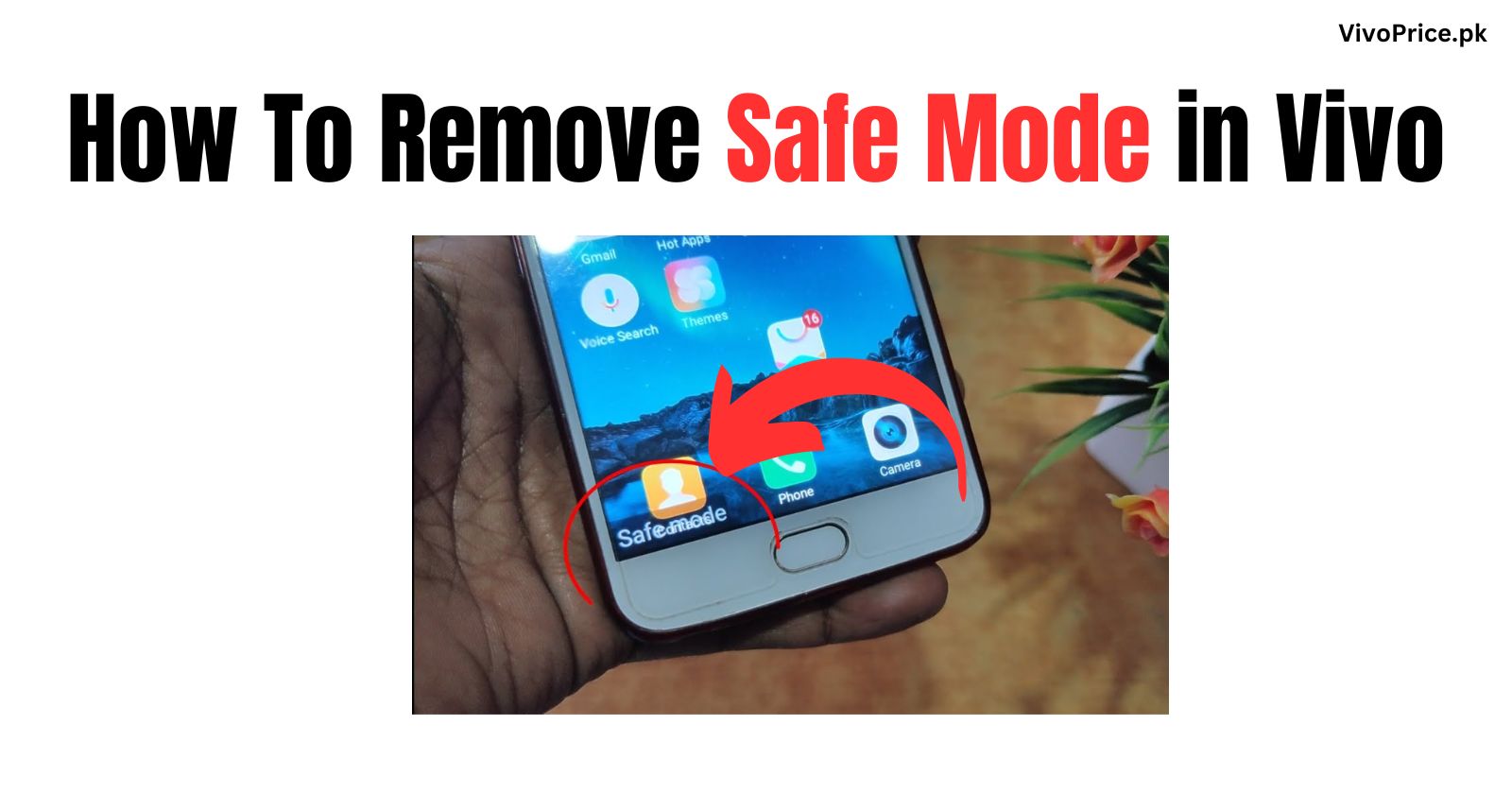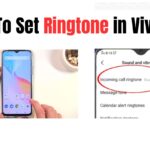Exiting Safe Mode on Vivo Devices
Safe mode is a diagnostic mode that allows your Vivo smartphone to start up with only the essential apps and features enabled. This can be helpful in troubleshooting software issues or identifying the cause of app-related problems. However, safe mode also limits the functionality of your device, so you’ll typically want to exit it once you’ve resolved the issue.
Here’s how to remove safe mode on Vivo devices:
- Restart your Vivo smartphone: This is the simplest and most common method to exit safe mode. Simply hold down the power button until a menu appears, then select “Restart” or “Power off.” Once your phone restarts, it should no longer be in safe mode.
- Manually disable safe mode (Vivo X21 and later): Some Vivo models, such as the X21 and later, offer an option to manually disable safe mode. To do this, follow these steps: a. Go to Settings > Fingerprint, Face, and Password (or Fingerprint and Password). b. Select Privacy > App Privacy and Encryption. c. Tap Safe Mode. d. Toggle the switch next to Safe Mode to the off position.
- Use third-party apps (if restarting doesn’t work): If restarting your phone doesn’t work, you can try using a third-party app to exit safe mode. One popular option is “Safe Mode Off,” which is available on the Google Play Store.
Tips:
- Make sure your Vivo smartphone is fully charged before attempting to exit safe mode.
- If you’re still having trouble exiting safe mode, contact Vivo customer support for further assistance.
Additional Notes:
- The specific steps for exiting safe mode may vary slightly depending on your Vivo model and software version.
- If you’re using a custom ROM, the process for exiting safe mode may be different.
- If you’re concerned about losing data when exiting safe mode, it’s a good idea to back up your device beforehand.