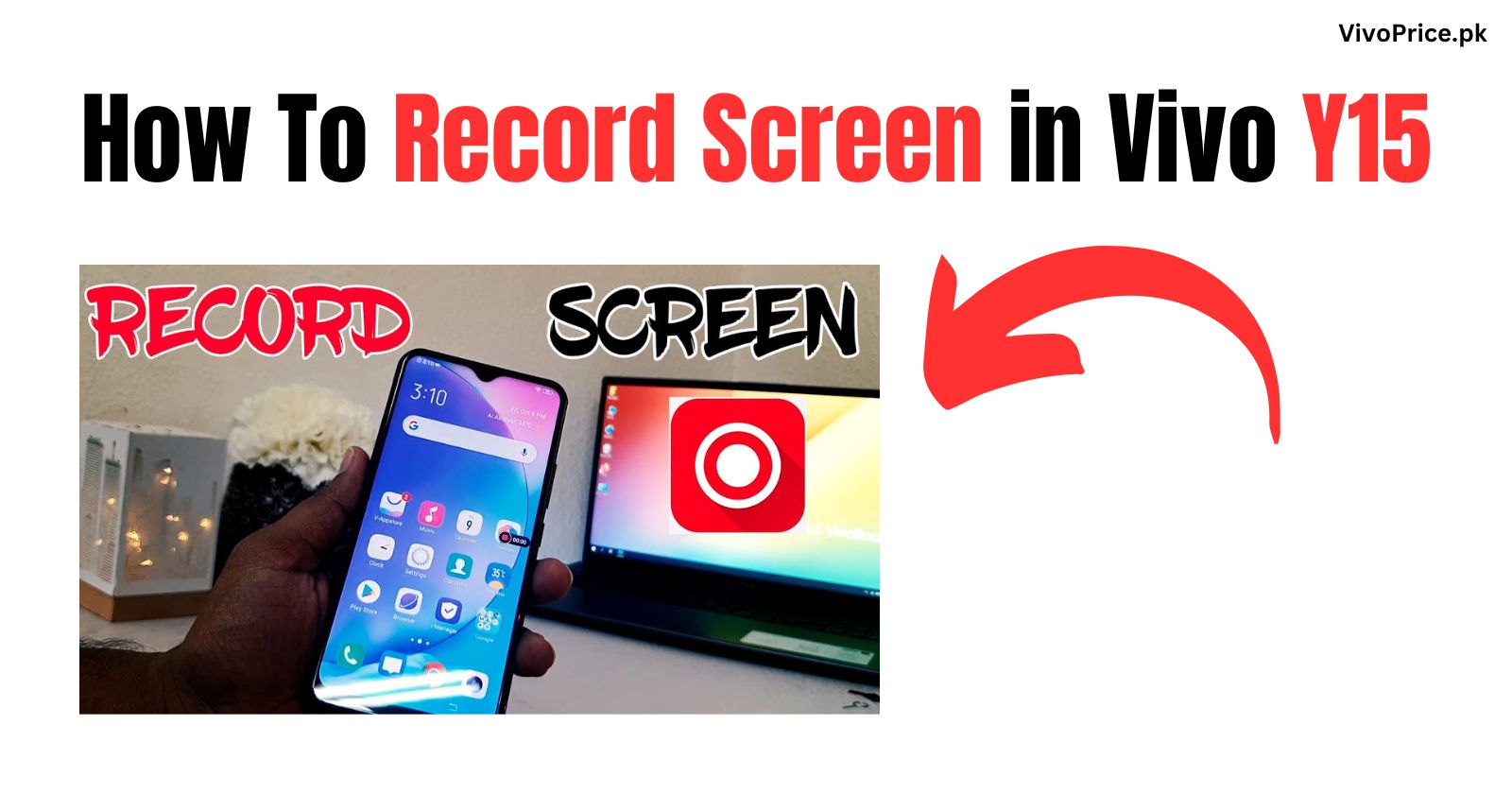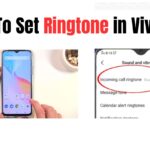The process of recording the screen on the vivo Y15 is relatively straightforward and can be done using the built-in screen recording feature. To activate the screen recording feature, follow these steps:
- Swipe down from the top of the screen: This will bring down the Control Panel.
- Locate the “Screen Recording” icon: The Screen Recording icon is usually represented by a circular icon with a red dot inside it. It may be located in the first panel of the Control Panel, or you may need to swipe left to find it.
- Tap on the “Screen Recording” icon: Once you tap on the icon, a countdown timer will appear on the screen. This gives you a few seconds to prepare before the recording starts.
- Tap on the “Record” button: After the countdown timer ends, tap on the “Record” button to start recording your screen.
- To stop recording: Once you’re done recording, tap on the “Stop” button. The recorded video will be saved to your device’s storage.
Here’s an image of the Control Panel with the Screen Recording icon:
You can also customize the screen recording settings by following these steps:
- Open the Settings app: On your vivo Y15, go to the Settings app.
- Navigate to “Control Panel”: Look for the “Control Panel” option in the Settings menu.
- Tap on “Screen Recording”: Select the “Screen Recording” option within the Control Panel settings.
- Customize the settings: Here, you can adjust various settings related to screen recording, such as:
- Recording resolution: Choose the desired resolution for your screen recordings.
- Audio recording: Enable or disable audio recording during screen capture.
- Show recording controls: Choose whether to display the recording controls on the screen during recording.
- Show countdown timer: Enable or disable the countdown timer that appears before recording starts.
- Recording location: Specify the default location where your screen recordings will be saved.