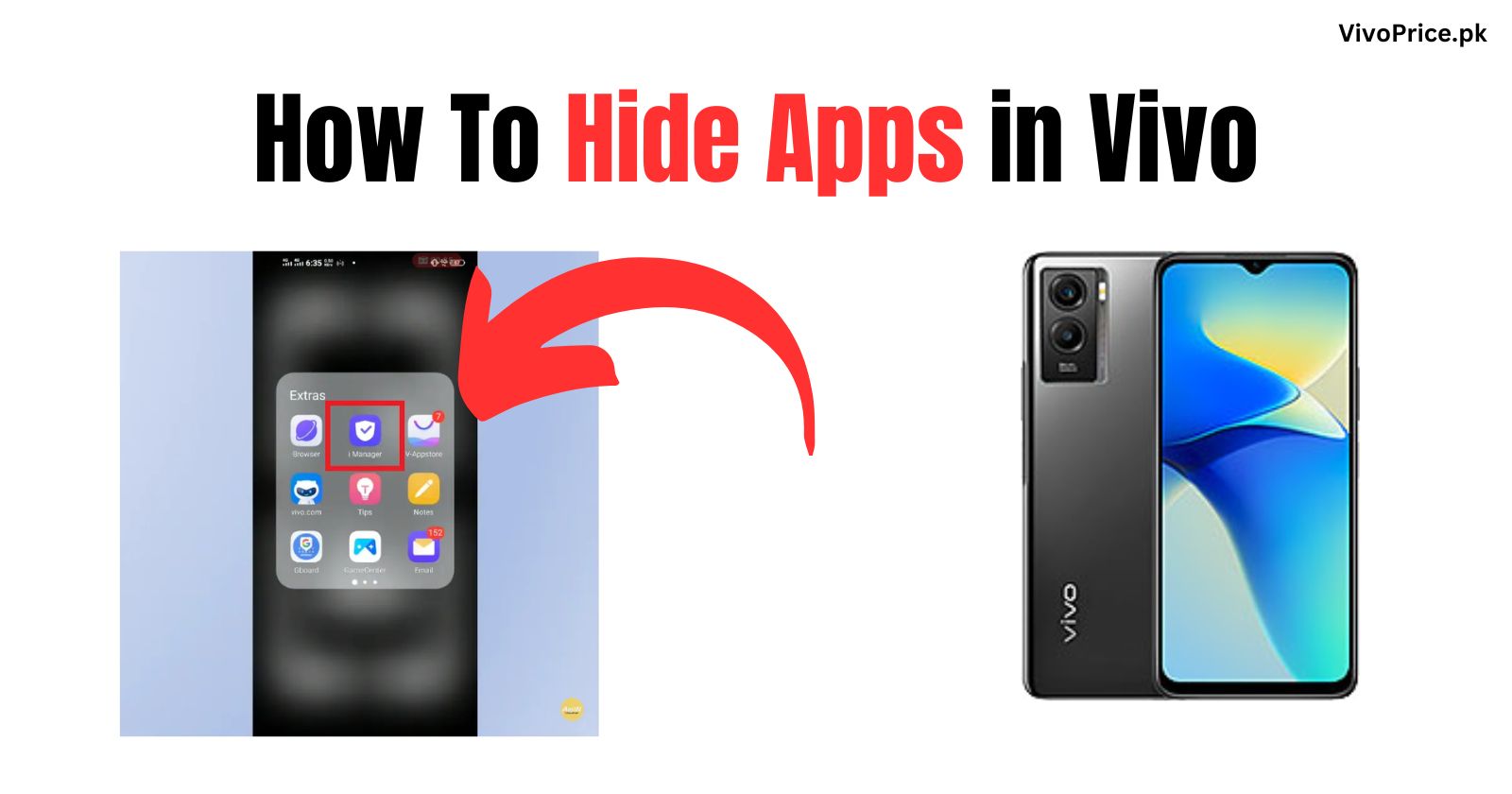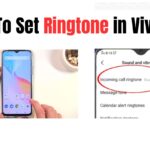Hiding apps in Vivo can be done through the built-in App Hide feature. This feature is available on Vivo phones running Funtouch OS 9.0 or higher, except for the Dual Display edition.
To hide apps in Vivo:
- Go to Settings > Fingerprint, Face, and Password (or Fingerprint and Password) > Privacy > App Privacy and Encryption > Hide App.
- Toggle the switch next to the app you want to hide.
- The app will be hidden from your home screen and app drawer.
To view hidden apps:
- Go to Settings > Fingerprint, Face, and Password (or Fingerprint and Password) > Privacy > App Privacy and Encryption > Hide App.
- Tap View Hidden Apps.
- Enter your password or PIN.
- The hidden apps will be displayed.
To unhide an app:
- Go to Settings > Fingerprint, Face, and Password (or Fingerprint and Password) > Privacy > App Privacy and Encryption > Hide App.
- Toggle off the switch next to the app you want to unhide.
- The app will be unhidden and will reappear on your home screen and app drawer.