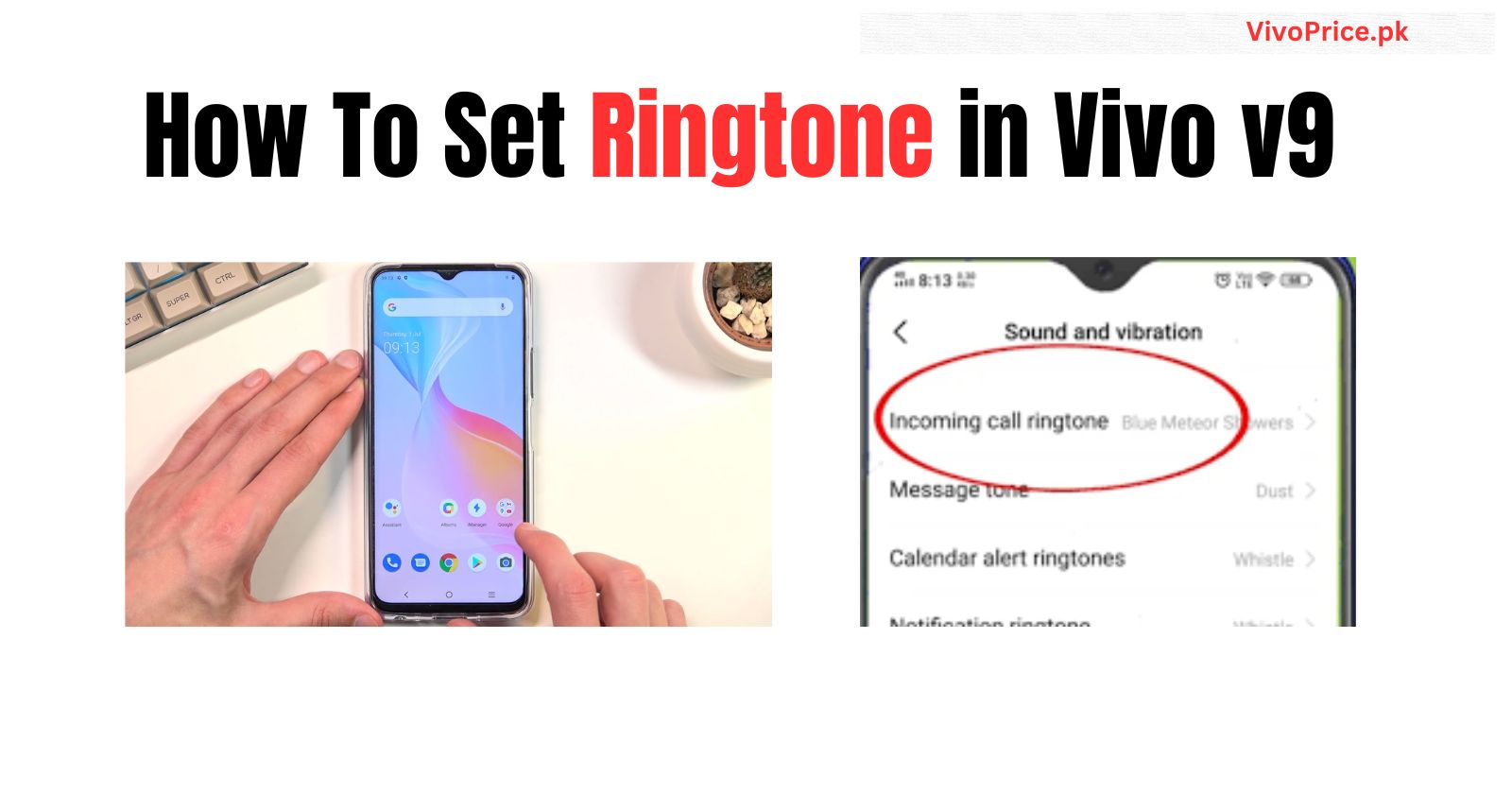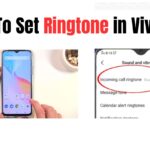How To Set Ringtone in Vivo v9
Setting a ringtone on your Vivo V9 is pretty straightforward and can be done through the Settings app. Here’s how:
1. Open the Settings app. You can find it on your home screen or app drawer.
2. Navigate to “Sound and vibration”. This might be under “Personalization” or directly accessible in the main settings list.
3. Look for the “Incoming call ringtone” option. It might be titled differently, like “Ringtone” or “Phone ringtone”.
4. Tap on the option. You’ll be presented with a list of available ringtones.
5. Choose your desired ringtone. You can select from pre-installed ringtones, downloaded music files, or even recorded sounds.
6. If you want to use a music file, select “Custom ringtone” and navigate to the music file you want to use. Ensure it’s in MP3 or WAV format for compatibility.
7. (Optional) Adjust the ringtone volume. You can control the ringtone volume directly from the “Sound and vibration” settings or by using the volume buttons during an incoming call.
8. (Optional) Set different ringtones for different contacts. To personalize your notification experience, you can assign specific ringtones to individual contacts. Open the Contacts app, select the desired contact, tap “Edit”, and then choose “Ringtone” to assign a unique ringtone.
Additional tips:
- You can also set various other notification sounds like message alert tone and calendar alert ringtone using the same steps and choosing the respective options from the “Sound and vibration” settings.
- If you’re facing any issues setting the ringtone, ensure your music file is compatible and try restarting your phone.
- Some Vivo V9 models might have slightly different settings menus, but the overall process should be similar.
Check Out Latest Phones Here: