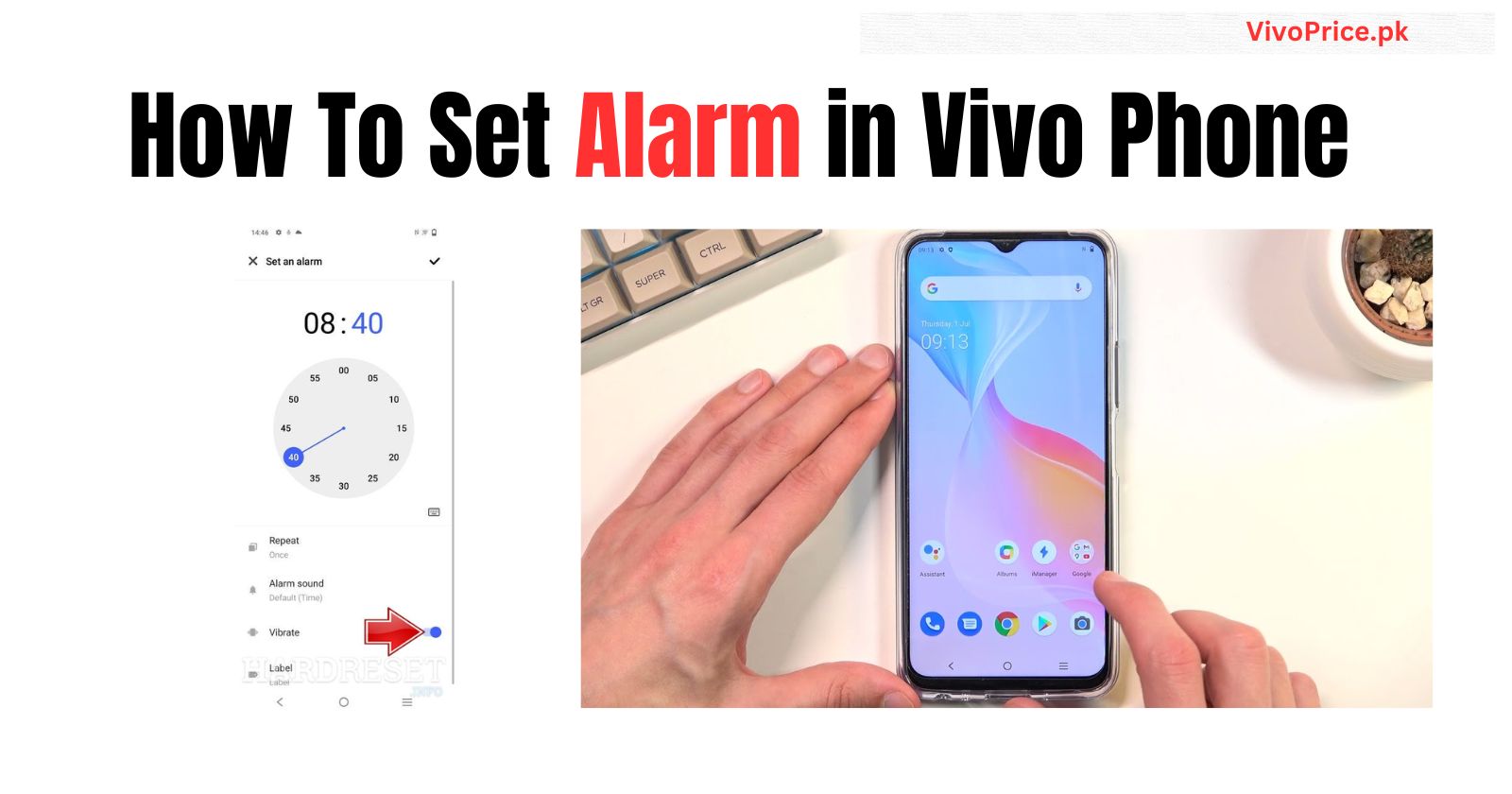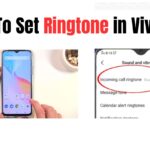Setting an alarm on a Vivo phone is pretty straightforward and can be done through the Clock app. Here’s a guide with images to help you out:
- Open the Clock app. You can find it on your home screen or app drawer.
- Tap on the “Alarm” tab. This is usually located at the bottom of the screen.
- Tap on the “+” button to add a new alarm.
- Set the alarm time. Use the hour and minute dials to set the desired time for your alarm.
- (Optional) Choose how often you want the alarm to repeat. Tap on the “Repeat” option and select the days you want the alarm to sound. You can also choose “None” if you only want the alarm to sound once.
- (Optional) Choose your alarm sound. Tap on the “Sound” option and select the ringtone you want for your alarm. You can also choose “Vibrate” if you only want your phone to vibrate.
- (Optional) Add a label to your alarm. This will help you identify the purpose of the alarm, such as “Wake up” or “Meeting.”
- Tap on the “Done” button to save your alarm.
Your alarm is now set! When the alarm time arrives, your phone will sound the chosen ringtone or vibrate, and the screen will turn on. You can snooze the alarm by tapping on the “Snooze” button, or dismiss it by tapping on the “Dismiss” button.
Here are some additional things to keep in mind:
- The snooze time is usually set to 5 minutes by default, but you can change it in the Clock app settings.
- You can also set multiple alarms on your Vivo phone.
- If your phone is turned off, the alarm will not sound.
Check Out Latest Phones Here: