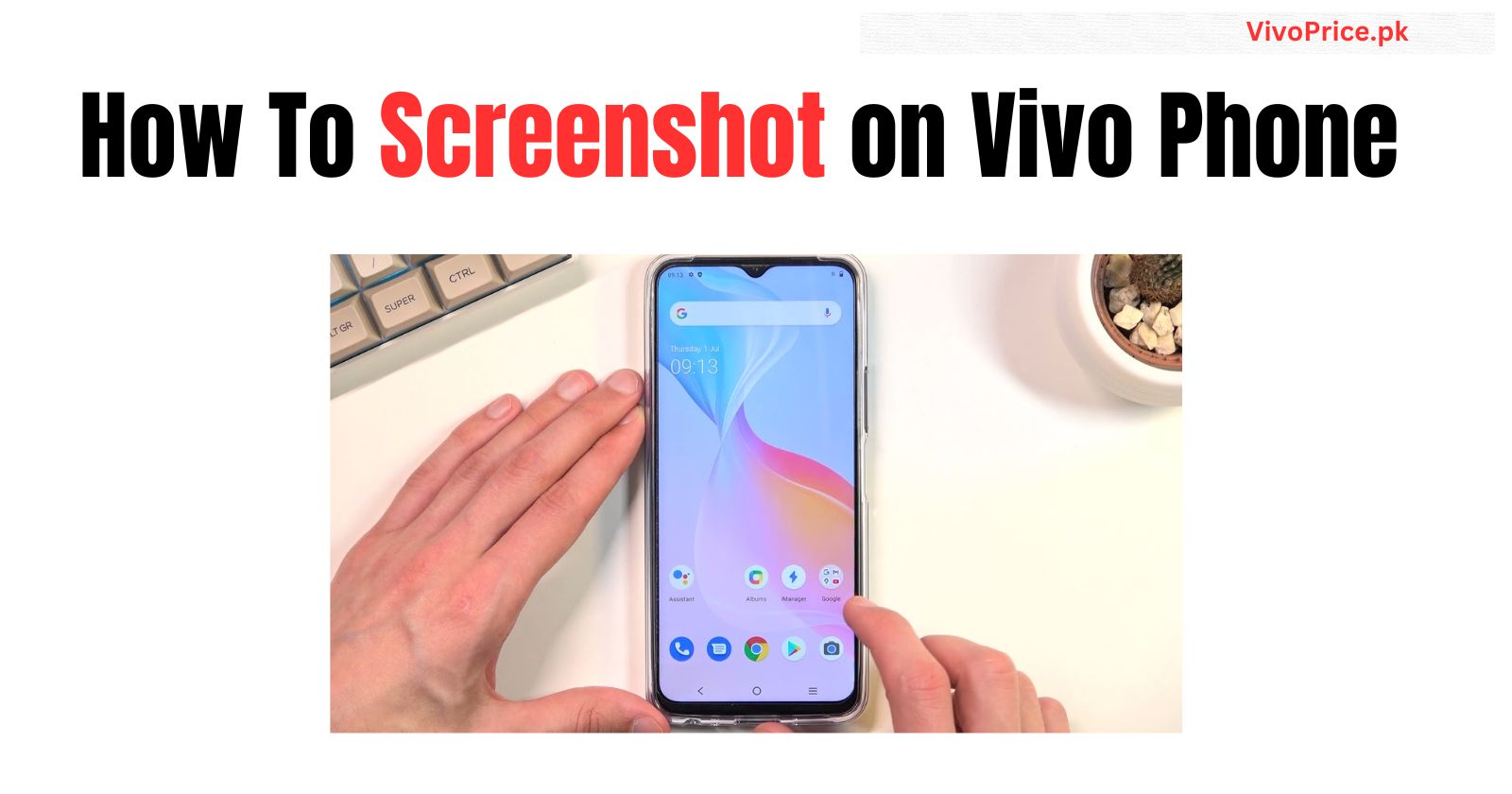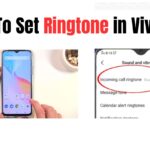How To Screenshot on Vivo Phone
There are three ways to take a screenshot on a Vivo phone, depending on the model and operating system you have.
Method 1: Using buttons
This is the most common method and works on most Vivo phones.
- Open the screen you want to capture.
- Simultaneously press and hold the power button and volume down button for a second or two. You’ll see the screen flash and hear a shutter sound.
- Your screenshot will be saved in the Screenshots album in your Photos app.
Method 2: Using three-finger swipe
Some Vivo phones let you take a screenshot by swiping down with three fingers.
- Open the screen you want to capture.
- Swipe down on the screen with three fingers quickly. You’ll see the screen flash and hear a shutter sound.
- Your screenshot will be saved in the Screenshots album in your Photos app.
Method 3: Using Quick Access Panel
Some Vivo phones have a Quick Access Panel that you can use to take a screenshot.
- Swipe down from the top of the screen to open the Quick Access Panel.
- Tap the Screenshot icon. You’ll see the screen flash and hear a shutter sound.
- Your screenshot will be saved in the Screenshots album in your Photos app.
Additional tips
- If you hold down the power and volume down buttons for a longer time (about 2 seconds), you can take a scrolling screenshot. This is useful for capturing long web pages or conversations.
- Some Vivo phones also have a feature called Smart Screenshots. This lets you take screenshots in different shapes, such as circles or squares. You can access Smart Screenshots from the Quick Access Panel or the Photos app.
Check Out Latest Phones Here: